Deploy Dapr StateStore Component
Create, Configure and Deploy Dapr Redis State Store Component
Following the deployment of the Redis state store, we will use Meshery to create and configure the Dapr state store component. This involves specifying essential details, including the redisHost and redisPassword fields in the Dapr component configuration, which tell Dapr where to find the Redis server and how to authenticate.
This setup ensures that Dapr connects to the correct Redis instance, allowing it to handle state management seamlessly without direct involvement from your application.
Search for Component
- On the Dock at the bottom of the design canvas, click on Components.
- Search for "dapr".
- Click on the drop-down and drag and drop component to the design canvas. This is the Dapr component custom resource we discussed when learning about the Dapr control plane.
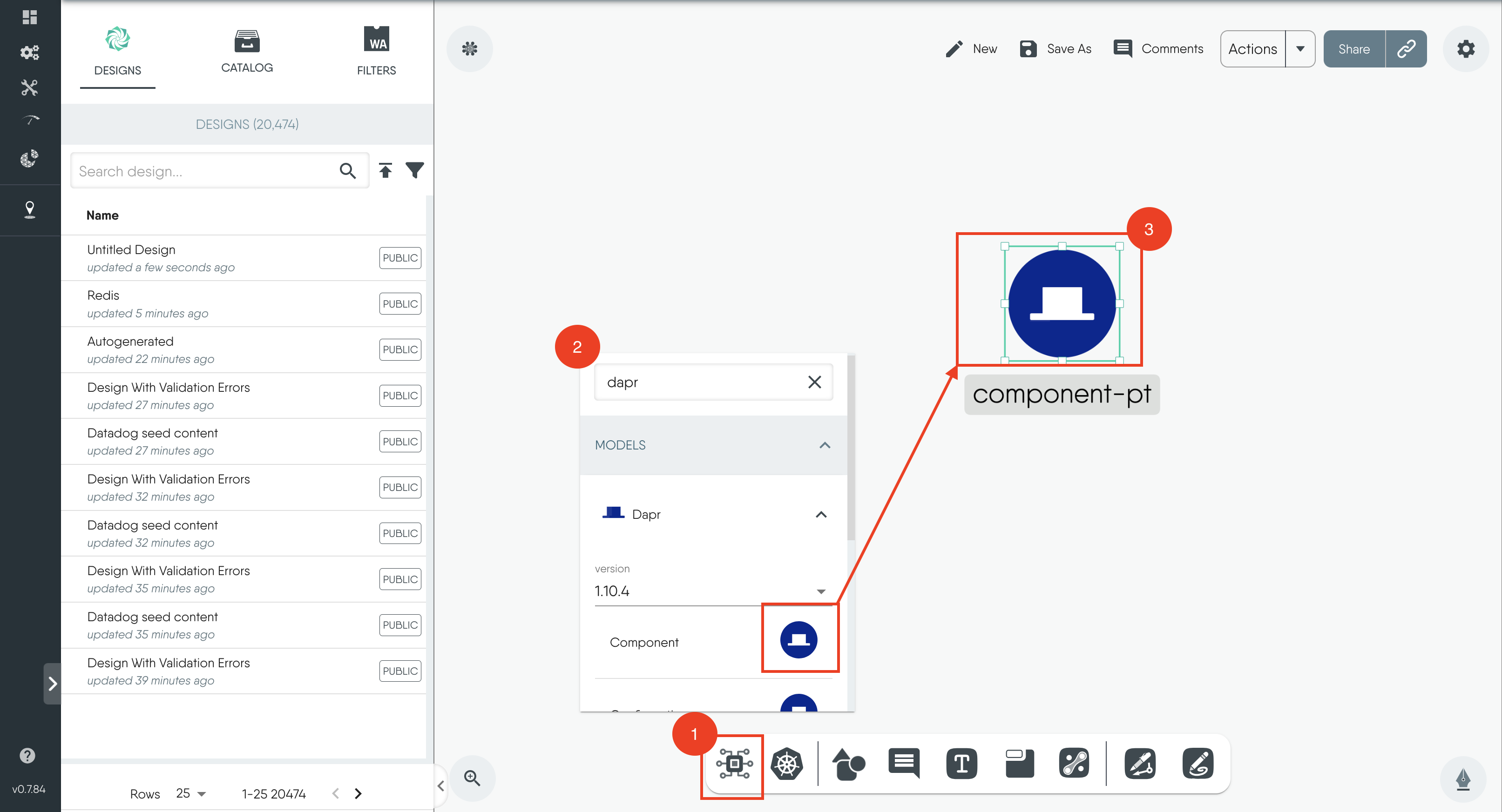
Configure State Store and Deploy
Now you can start configuring the Dapr state-store.
- Click on the component to open the configuration tab.
- Enter state-store as the name.
- Enter kubernetes in the Secret store field.
- Enter state.redis in the Type field.
- Enter v1 in the version field.
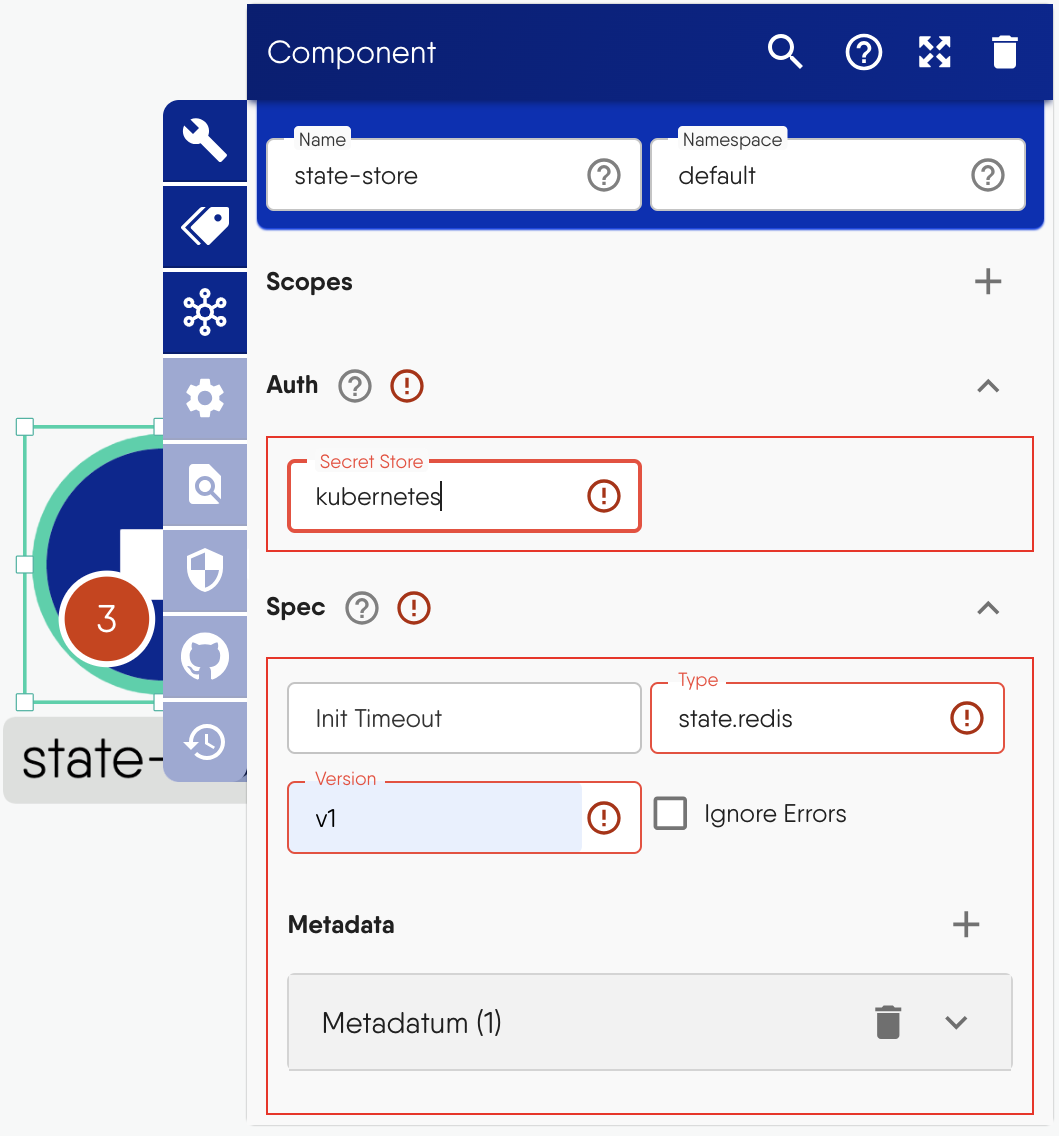
- Click on the metadata drop-down and begin to fill in the info.
- For Name, enter redisHost.
- For Value, enter redis-master.default.svc.cluster.local:6379.
- Under Secret Key Ref, enter the pair redis:redis-password.
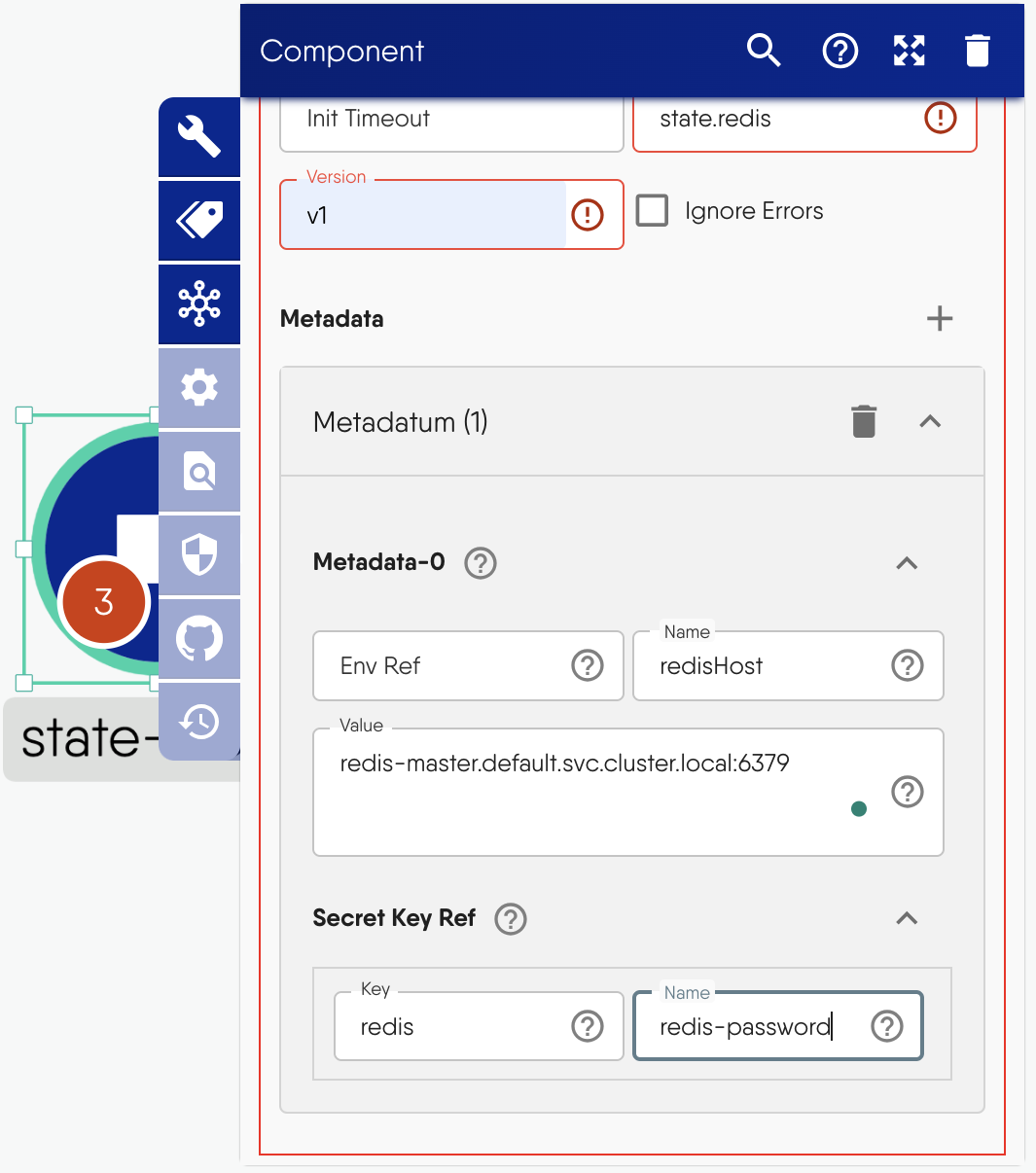
Next we will deploy the Python and Node.js applications.