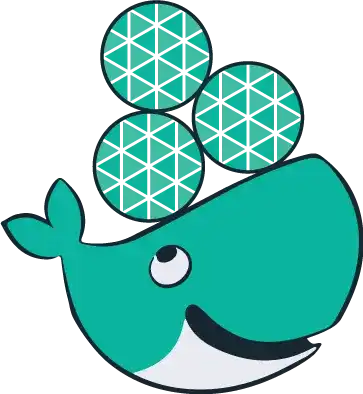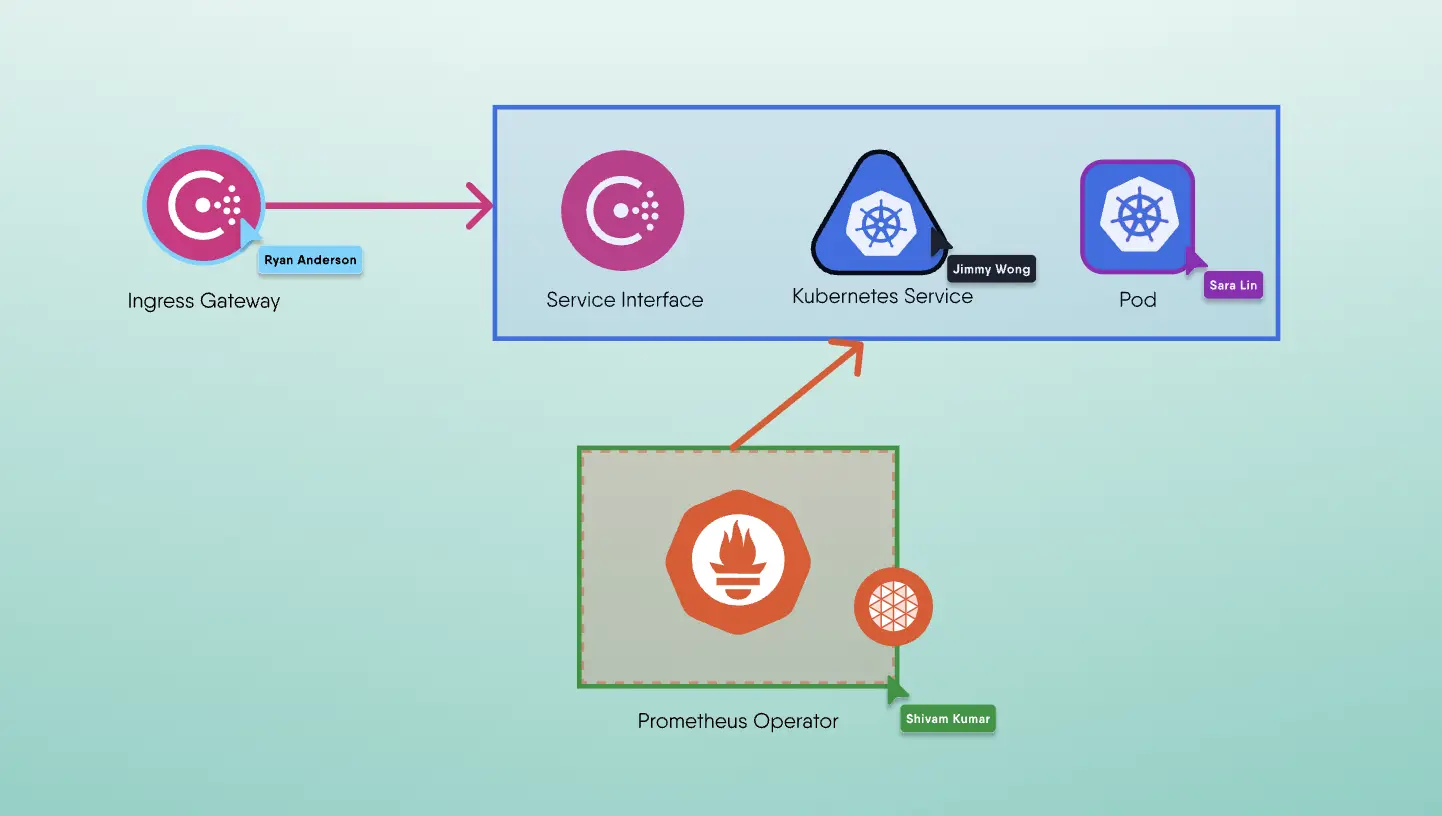Build checks are your Dockerfile linter.
—Lee Calcote
Why Use Docker Build Checks?
Now, of course we're aware that docker build is a bread and butter command (very commonplace), however, if you're like me, you might have overlooked the --check flag. Think of build checks as a linter for your Dockerfile, and as it turns out, build checks are a valuable tool for validating your Dockerfile and build options (flags) against established best practices. Build checks help you identify potential issues early on, too, which I've come to appreciate. In fact, whereas am occassionally annoyed by overzealous linting rules, in general, I've turned the corner with lint checks as when you're maintaining large codebases with a couple thousand contributors, it becomes essential to enforce some uniformity and idiomatic coding.
They analyze your build configuration and provide feedback on potential problems, such as:
- Inefficiencies: Checks can identify unnecessary layers or overly large images, helping you optimize for size and performance.
- Security risks: They can flag potential security vulnerabilities, like using outdated base images or insecure commands.
- Maintainability issues: Checks can highlight inconsistencies and deviations from best practices, improving the readability and maintainability of your Dockerfiles.
Under the Hood of Build Checks
Introduced in Dockerfile 1.8, build checks are integrated into the build process itself. When you invoke a build with the --check flag, Docker analyzes your Dockerfile and build options before executing any build steps. This pre-emptive analysis allows for early detection of potential issues, saving you time and resources.
Docker employs a rule-based system to perform these checks. Each rule targets a specific aspect of your Dockerfile, such as image size, security practices, or Dockerfile syntax. These rules are continuously updated to reflect evolving best practices and address new vulnerabilities.
As you familiarize yourself with build checks, you'll notice that they are categorized into three levels, which are pretty self-evident, but worth noting, so that you can prioritize your remediation efforts. These levels are:
- Errors: These are critical issues that prevent the build from completing successfully. Errors must be resolved before you can proceed with the build.
- Warnings: Warnings indicate potential problems that don't halt the build but should be addressed to ensure best practices.
- Info: Informational messages provide additional context or suggestions for improving your Dockerfile. While not critical, acting on these messages can enhance your Dockerfile's quality.
Common Warnings and Remediation
Before we dive into some common warnings and how to address them, let's review how to run build checks on a Dockerfile.
Running Build Checks
To run build checks, simply use the --check flag with your docker build command:
1docker build --check .
Yes, quite straightforward. This command triggers build checks for the Dockerfile in the current directory. If any issues are detected, Docker will display the corresponding warnings or errors.
Now, we're ready to explore some frequently encountered warnings and how to address them. Here are some of the warnings that I've run into, what they mean, and how to fix them:
1. FromAsCasing
- Warning:
WARN: FromAsCasing: 'as' and 'FROM' keywords' casing do not match - Explanation: This warning occurs when the
FROMandASkeywords in a multi-stage build have different casing (e.g.,FROMandas). While Docker allows both uppercase and lowercase, mixing casing can hinder readability. Consistency in casing enhances readability and maintainability, making your Dockerfile easier to understand for both yourself and collaborators. - Remediation: Ensure consistent casing for
FROMandASkeywords throughout your Dockerfile.
1# Incorrect2FROM ubuntu:latest as builder34# Correct5FROM ubuntu:latest AS builder
2. LatestType
- Warning:
WARN: LatestType: 'latest' tag used for base image - Explanation: Using the
latesttag can lead to unpredictable builds since the base image may change unexpectedly. Pinning to specific tags ensures reproducible builds, preventing unexpected behavior due to changes in the base image. This is crucial for production environments where stability is paramount. - Remediation: Specify a specific tag for your base image to ensure consistency and reproducibility.
1# Incorrect2FROM ubuntu:latest34# Correct5FROM ubuntu:22.04
3. AptGetNoInstallRecommends
- Warning:
WARN: AptGetNoInstallRecommends: 'apt-get install' with no ' --no-install-recommends' flag - Explanation: Installing recommended packages can increase image size and potentially introduce unnecessary dependencies. Recommended packages often include extra dependencies that bloat your image size. This can lead to increased storage costs, slower downloads, and potentially longer build times.
- Remediation: Use the
--no-install-recommendsflag withapt-get installto avoid installing recommended packages.
1# Incorrect2RUN apt-get update && apt-get install -y package-name34# Correct5RUN apt-get update && apt-get install -y --no-install-recommends package-name
4. RunCommandWithNoExecForm
- Warning:
WARN: RunCommandWithNoExecForm: 'RUN' command with no 'exec' form - Explanation: Using the exec form (
RUN ["executable", "param1", "param2"]) for RUN commands is generally more efficient and avoids potential issues with shell interpretation. The exec form provides better performance and avoids potential shell injection vulnerabilities by directly executing the command without shell processing. - Remediation: Use the exec form for
RUNcommands whenever possible.
1# Incorrect2RUN apt-get update && apt-get install -y package-name34# Correct5RUN ["apt-get", "update"]6RUN ["apt-get", "install", "-y", "--no-install-recommends", "package-name"]
5. RedunantAptUpdate
- Warning:
WARN: RedundantAptUpdate: 'apt-get update' found in multiple RUN instructions - Explanation: Running
apt-get updatemultiple times within a Dockerfile is inefficient. Eachapt-get updatefetches package information from repositories. Repeating this unnecessarily consumes bandwidth and increases build time. - Remediation: Combine
apt-get updatewith the subsequentapt-get installcommand in a singleRUNinstruction.
1# Incorrect2RUN apt-get update3RUN apt-get install -y package-name45# Correct6RUN apt-get update && apt-get install -y package-name
These are just the checks that I ran into. See the full list of available checks by running docker build --help or visiting the official documentation.
Beyond the Build Check Basics
Now, that you've gotten started with Dockerfile optimatization, you can further customize build checks to suit your needs. Know that you're not limited to just enabling or disabling all checks, but that Docker offers granular control, allowing you to:
- Skip specific checks: If a particular check isn't relevant to your use case, you can skip it using the
--check=rule1,rule2,!rule3syntax. This enablesrule1andrule2while skippingrule3. - Fail on warnings: By default, warnings don't halt the build process. However, you can enforce stricter compliance by using the
--fail-on=warnflag, ensuring any warning triggers a build failure. - Explore experimental checks: Push the boundaries with experimental checks by using the
--check=experimentalflag. These checks offer a glimpse into future best practices and can help you stay ahead of the curve.
Build checks are not just about fixing warnings; they are about proactively adopting best practices. Up your Dockerfile game with these additional tips:
- Embrace multi-stage builds: Leverage multi-stage builds to create smaller, more efficient images by separating build-time dependencies from runtime essentials.
- Utilize a
.dockerignorefile: Exclude unnecessary files from your build context to reduce image size and speed up builds. - Order your instructions strategically: Place frequently changing instructions towards the end of your Dockerfile to take advantage of Docker's layer caching.
By understanding the mechanics of build checks and actively addressing the warnings, you can unlock the full potential of Docker and build robust, efficient, and secure containerized applications.